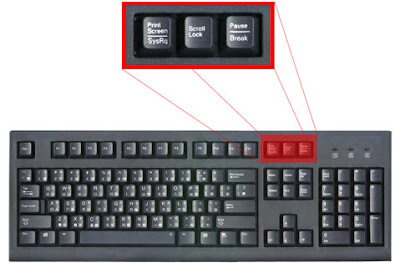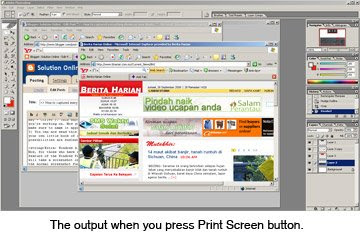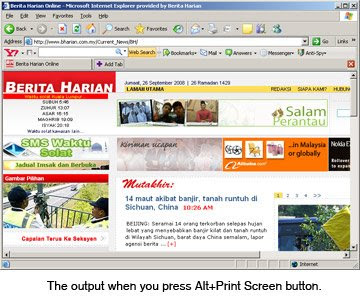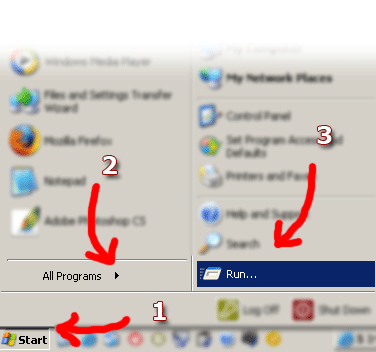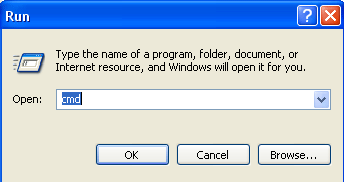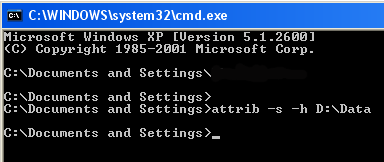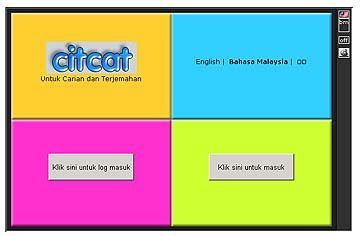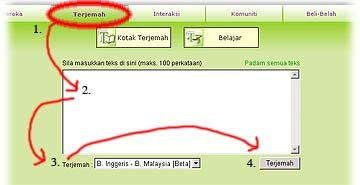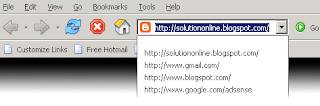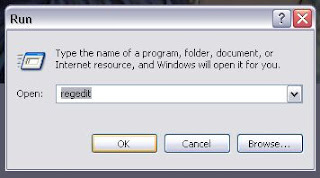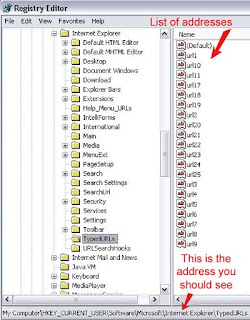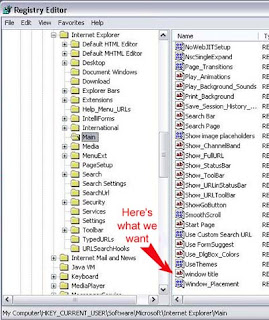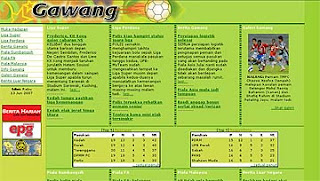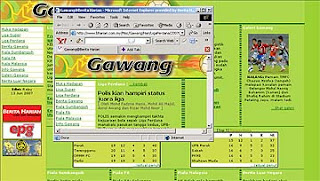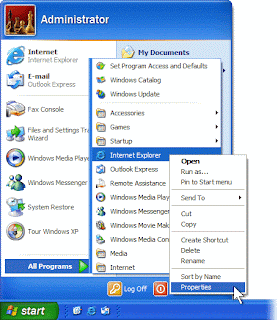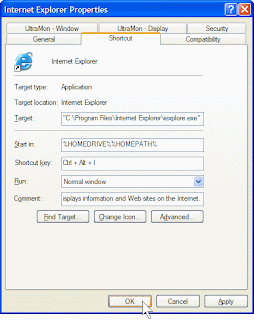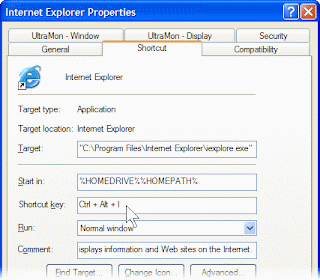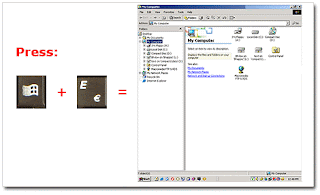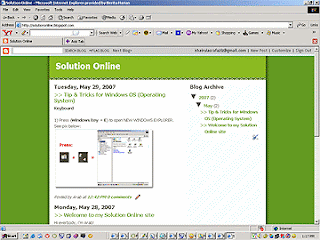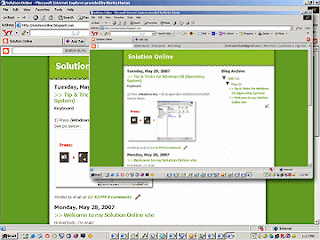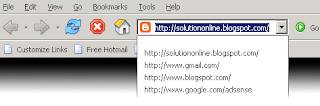
Is your drop down address bar full of old addresses that you will never use again? (
Look at the pix above) Mine isn't, because I have fixed that problem by getting rid of them. Want to know how? Then keep reading.
Warning: This tip involves entering the registry. If at any point you get confused or are not completely sure what I mean, STOP , and re-read the steps to make sure you are doing this exactly right. If followed correctly these procedures are completely safe. I would also not recommend messing around in the registry unless you know what you are doing.
First click the Start button. Then click on Run . Enter " regedit " (no quotes), and click OK . This will bring up the registry editor.
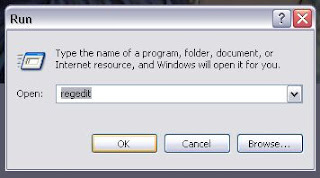
Under the My Computer directory open the HKEY_CURRENT-USER directory by double clicking it. Next open the Software directory in the same way. Under the Software directory open the Microsoft directory. Under Microsoft open the Internet Explorer directory. Under the Internet Explorer directory, open the TypedURLs directory.
Now the section on the right will be filled with a bunch of text that at first may seem rather meaningless, and the address below will be displayed at the bottom of the Window:
" My Computer\HKEY_CURRENT_USER\Software\Microsoft\Internet Explorer\TypedURLs "
If this is the case you are in the right place. If not, go back and make sure you have followed the steps correctly.
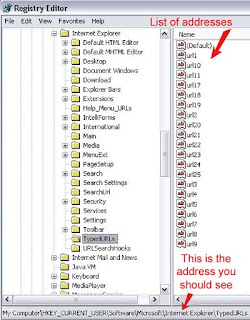
All the entries in the right are actually just a list of all the address you have entered. You can now click on any entry and press delete to get rid of it. For each one you delete you must confirm that you want to delete it by clicking yes in the box that appears. If it is easier for you, you can delete multiple entries at once by selecting them using either a box or the control key.
When you are finished simply close the registry editor window. (Unless you want to see something else you can do in the registry which is explained below) All those useless URLs are gone! Whenever that address bar gets full again, just do the same thing.
Since we are here in the registry let's change the message in the title bar of Internet Explorer. Just go back to the Main directory under the Internet Explorer directory. Now there is some more stuff in that right window. Scroll to the bottom and look for an entry entitled " window title " double click it to change its value.
Enter the text you want to be displayed in the title bar, and click OK . Now you can close the registry editor. If there was no entry named " window title " you can make one. Click on Edit , go to new , and click on " String Value ." Name it window title and set the value as indicated above.
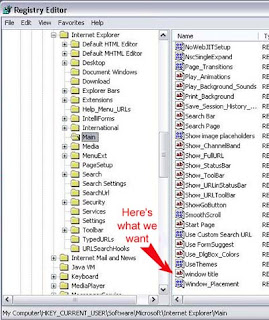
Now open Internet Explorer and you can see your text in the title bar, and all those old addresses are gone!
By Kyle Larson - www.worldstart.com/tips/tips.php/1009