Follow the given steps to edit the folders attributes to secure your data:
To enable this feature, you will need to be logged into your computer with administrative rights.
Now create a folder that you want to hide on any computer drive. (For example, you have created a folder on D drive with the name Data)
First click on Start button and type CMD in Run box then press Ok button to display the windows command prompt.
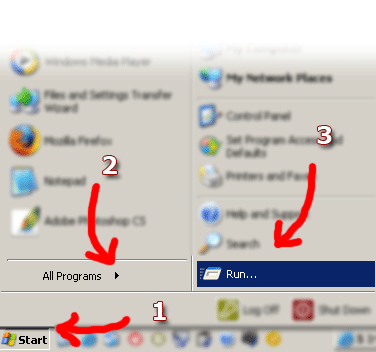
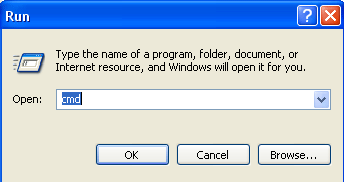
Now type the command "attrib +s +h D:\Data" without quotation marks and press Enter button to execute it.
This command will hide your "Data" folder from D drive and now you can verify it.
Any one cannot unhide this folder using windows "Show hidden files and folders" option also.
When you want to unhide this folder, again open command prompt and type the command "attrib -s -h D:\Data" and press Enter button. If you want to hide files then simply move all these files to this "Data" folder.
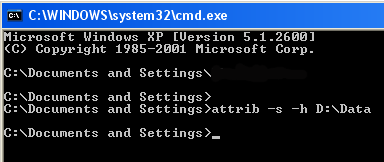
Walla... interesting isn't it? From now on, your personal data will be much secured..
Reference: http://www.computerfreetips.com
No comments:
Post a Comment