Print screen (often abbreviated Prt Scr, Print Scrn, Prt Scn, Prt Sc or Prnt Scrn) is a key present on most keyboards, typically situated in the same section as the break key and scroll lock key (see pix below). Print screen is shared with system request. Under earlier command-line based operating systems, this caused the contents of the current screen memory buffer to be copied to the standard printer port, usually LPT1. In essence, whatever was currently on the screen when the key was pressed was printed.
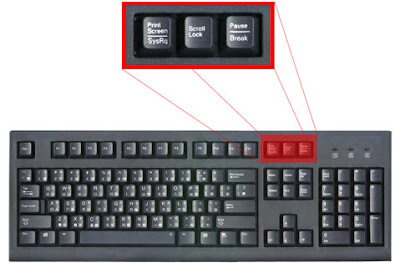
How do it works?
Easy, you just tap the Print Screen (often abbreviated Prt Scr, Print Scrn, Prt Scn, Prt Sc or Prnt Scrn) button. The real function of this key is to make a "snapshot" of your screen. Meanings, it will captured everything shown on your display (monitor) and convert it as an image file. If you have some imaging software such as Paint or Photoshop (or a good word processor), you can then paste it into there and crop, etc.
Tutorial:
1) To capture the whole screen, just hit the Print Screen button on your keyboard.
2) Then, open your imaging software (and a blank page, if you need to - it will depend on your software) and select your "Paste" command (or you can use chortcut key - Ctrl+V ). This should paste an image of your computer screen into the document you're working on. Now you can Save (Ctrl + S) the document to wherever you wish, make sure to name it appropriately so you can easily find it.
3) You can now send this file to anyone via email, use it in a presentation, create your own little book of screenshots showing how to perform a specific task, etc. The possibilities are endless.
Extra: Windows Alt Prt Scr
Now, for those who have read this far, we are going to share another neat little feature of the Windows Print Screen Key. Pressing these keys (Alt + Print Screen) will take a screenshot of the currently selected window, not the entire screen like the normal screenshot function. This allows you to target that specific window that you have open and nothing else. No more cropping those screenshots to grab the content you were after!
Example: The output
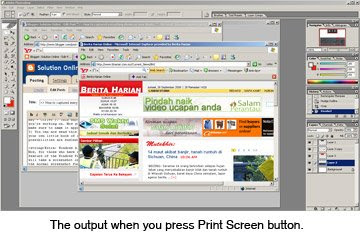
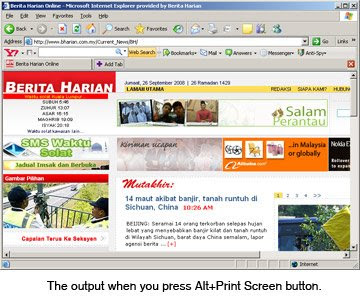
Ok folks, soon you'll be a screenshot master!
No comments:
Post a Comment